Barco BlendPRO-II Instruction Manual
Browse online or download Instruction Manual for Processors Barco BlendPRO-II. Barco BlendPRO-II Instruction manual User Manual
- Page / 292
- Table of contents
- BOOKMARKS
- • Manual # 26-0505000-00 1
- • Revision A 1
- =√==rëÉêÛë=dìáÇÉ 2
- `çãé~åó=^ÇÇêÉëë 3
- ^sboqfppbjbkq> 5
- `Ü~åÖÉ=eáëíçêó 6
- Table of Contents 10
- NK==fåíêçÇìÅíáçå 15
- `Ü~éíÉê=píêìÅíìêÉ 16
- `çåîÉåíáçåë= 18
- ^=tçêÇ=^Äçìí=i~óÉêë 21
- Wilderness 22
- Background A ↔ B 29
- ^ééäáÅ~íáçå=nìÉëíáçåë 30
- OK==e~êÇï~êÉ=lêáÉåí~íáçå 31
- 2. Hardware Orientation 32
- Front Panel Sections 37
- Figure 2-3. Presets Section 39
- Figure 2-5. Joystick Section 42
- WIPE MIX 50
- TRANSITIONS 50
- PK==e~êÇï~êÉ=fåëí~ää~íáçå 53
- `çåíêçääÉê=fåëí~ää~íáçå 54
- 3. Hardware Installation 55
- `çååÉÅíáçå=`Ü~êíë= 56
- Destination Setup Menu) 63
- _ä~åâ=`çååÉÅíáçå=`Ü~êíë= 66
- ^ìñáäá~êó=aÉëíáå~íáçå=`Ü~êí 72
- `çåíÉåí=`êÉ~íáçå= 79
- _äÉåÇmolJff 80
- Blend Region 82
- Image Intensity 82
- QK==jÉåì=lêáÉåí~íáçå 85
- ScreenPRO II CONTROLLER 87
- • Input Menu Tree 88
- • Input Menu Description 88
- • Input Menu Functions 88
- • Input Sub Menus 88
- {APPLY FORMAT} to accept the 90
- Connector 91
- FORCE ACQUIRE 92
- FORCE ACQUIRE command 92
- File Name IFILE_001 93
- INPUT CONFIGURATION SRC_1 93
- File Number 1 93
- Delete Applies To: Dest 1 93
- ^ëéÉÅí=o~íáç=jÉåì 94
- NWN=páòáåÖ=jÉåì 95
- `çäçê=_~ä~åÅÉ=jÉåì 98
- 4. Menu Orientation 100
- • Output Menu Tree 100
- • Output Menu Description 100
- • Output Menu Functions 100
- • Output Sub Menus 100
- [V Lock] 103
- [Free-Run] 103
- Important 106
- 2 * 1024 - (200 * 1) = 1848 107
- • System Menu Tree 108
- • System Menu Description 108
- • System Sub Menus 108
- SYSTEM MENU 109
- Modify Layers On Program Off 109
- Tally Mode Off 109
- {NO} to cancel the procedure 111
- DIAGNOSTICS SETUP 113
- Reset Rotary Encoders Yes 113
- ^ìñ=aÉëíáå~íáçå=pÉíìé 120
- [SERVER] label 124
- `çãã=pÉíìé=jÉåìë 129
- RS-232 SETUP 130
- Baud Rate 9600 130
- [ 8 ]Data Bits 130
- [ NONE ]Parity 130
- [ 1 ]Stop Bits 130
- • Miscellaneous Menu Tree 133
- • Miscellaneous Sub Menus 133
- MISCELLANEOUS MENU 134
- `çåëçäÉ=mçêí=pÉíìé=jÉåì 135
- _~ÅâìéLoÉëíçêÉ=jÉåì 141
- HOME MENU 142
- Frame Grab 142
- Name Menu 142
- • PIP Adjustment Menu Tree 148
- • PIP Adjustment Sub Menus 148
- _çêÇÉê=jÉåì 151
- • Key Menu Tree 155
- • Key Menu Description 155
- • Key Menu Functions 155
- • Key Sub Menus 155
- `çäçê=hÉó=cìåÅíáçåë 157
- `ìí=H=cáää=hÉó=cìåÅíáçåë 158
- Green 204 159
- Blue 260 159
- TRACK RGB 159
- `äçåÉ=pÉíìé=jÉåì 162
- `êçé=jÉåì 164
- 50 is 50 pixels to the right 168
- _~ÅâÖêçìåÇ=fåéìí=pÉíìé=jÉåì 170
- Crop: V Offset 171
- DestinatDestination [ 1 ] 172
- _d=j~ííÉ=jÉåì 174
- Destinat 176
- RK==pó ëíÉã=pÉíìé 183
- 5. System Setup 185
- {NEXT IP 193
- {DISCOVER LTRX} 193
- ^ru=aÉëíáå~íáçå=pÉíìé 195
- _~ÅâÖêçìåÇ=pÉíìé 205
- • Standard Input Setup 206
- APPLY FORMAT} to accept 206
- `çäçê=_~ä~åÅÉ=^ÇàìëíãÉåíë 210
- {FORCE ACQUIRE} 211
- _~Åâìé=íç=cä~ëÜ=jÉãçêó=`~êÇ 213
- SK==léÉê~íáçåë 215
- 6. Operations 218
- • Left Justified Markers 218
- • Center Justified Markers 218
- ^=tçêÇ=^Äçìí=ilp 221
- ^Åíáî~íáåÖ=aÉëíáå~íáçåë 222
- `äÉ~êáåÖ=aÉëíáå~íáçåë 223
- _~ÅâÖêçìåÇ=qê~åëáíáçåë 227
- `äÉ~êáåÖ=i~óÉêë=Ñêçã=mêçÖê~ã 234
- `Ü~åÖáåÖ=íÜÉ=i~óÉê=jçÇÉ 235
- • Pend on Preview 239
- • Pend on Program 239
- ^=tçêÇ=^Äçìí=oÉëçìêÅÉë 243
- Previous 245
- ^K==péÉÅáÑáÅ~íáçåë 255
- _K==` çåí~Å í=fåÑçêã~íáçå 267
- `çåí~Åí=fåÑçêã~íáçå 268
- `K==réÖê~ÇáåÖ=pçÑíï~êÉ 269
Summary of Contents
rëÉêÛë=dìáÇÉpÅêÉÉåmolJff=` çåíêçääÉê• Manual # 26-0505000-00• Revision A
10 ScreenPRO-II Controller • User’s GuideTable of ContentsCut + Fill Key Functions . . . . . . . . . . . . . . . . . . . . . . . . . . . 158Key Su
100 ScreenPRO-II Controller • User’s Guide4. Menu OrientationOutput Menulìíéìí=jÉåìThe following topics are discussed in this section:• Output Menu
ScreenPRO-II Controller • User’s Guide 1014. Menu OrientationOutput Menulìíéìí=jÉåì=aÉëÅêáéíáçåThe figure below illustrates the Output Menu:Figure
102 ScreenPRO-II Controller • User’s Guide4. Menu OrientationOutput Menulìíéìí=jÉåì=cìåÅíáçåëThe following Output Menu functions are provided:• Des
ScreenPRO-II Controller • User’s Guide 1034. Menu OrientationOutput MenudÉåäçÅâ=jÉåìFrom the Output Menu, press {GLCK} to display the Genlock Menu.
104 ScreenPRO-II Controller • User’s Guide4. Menu OrientationOutput Menu• In widescreen configurations, BlendPRO-II is the master — whether or not
ScreenPRO-II Controller • User’s Guide 1054. Menu OrientationOutput MenuqÉëí=m~ííÉêå=jÉåìFrom the Output Menu, press {TEST PATTERN} to display the
106 ScreenPRO-II Controller • User’s Guide4. Menu OrientationOutput Menu• Alignment Test Pattern — for convenience, this function enables you to tu
ScreenPRO-II Controller • User’s Guide 1074. Menu OrientationOutput Menu• Total H Res — sets the total number of horizontal pixels in the overall w
108 ScreenPRO-II Controller • User’s Guide4. Menu OrientationSystem MenupóëíÉã=jÉåìThe following topics are discussed in this section:• System Menu
ScreenPRO-II Controller • User’s Guide 1094. Menu OrientationSystem MenupóëíÉã=jÉåì=aÉëÅêáéíáçåThe figure below illustrates a sample System Menu:Fi
ScreenPRO-II Controller • User’s Guide 11Table of ContentsStandard Input Setup. . . . . . . . . . . . . . . . . . . . . . . . . . . . . . . . . . .
110 ScreenPRO-II Controller • User’s Guide4. Menu OrientationSystem Menu• Press {INPUT PATCH} to display the Input Source Patch Menu. Refer to the
ScreenPRO-II Controller • User’s Guide 1114. Menu OrientationSystem MenupóëíÉã=oÉëÉí=jÉåìFrom the System Menu, press {RESET} to display the System
112 ScreenPRO-II Controller • User’s Guide4. Menu OrientationSystem MenupçÑíï~êÉ=sÉêëáçå=jÉåìFrom the System Menu, press {SW VER} to display the So
ScreenPRO-II Controller • User’s Guide 1134. Menu OrientationSystem Menuaá~ÖåçëíáÅë=pÉíìé=jÉåìFrom the System Menu, press {DIAG} to display the Dia
114 ScreenPRO-II Controller • User’s Guide4. Menu OrientationSystem Menuoçí~êó=båÅçÇÉê=jÉåìFrom the Diagnostics Setup Menu, press {ROTARY ENCODER}
ScreenPRO-II Controller • User’s Guide 1154. Menu OrientationSystem Menuq_~ê=C=gçóëíáÅâ=jÉåìFrom the Diagnostics Setup Menu, press {TBAR & JOYS
116 ScreenPRO-II Controller • User’s Guide4. Menu OrientationSystem MenuhÉó=aÉíÉÅí=jÉåìFrom the Diagnostics Setup Menu, press {KEY DETECT} to displ
ScreenPRO-II Controller • User’s Guide 1174. Menu OrientationSystem MenuaÉëíáå~íáçå=pÉíìé=jÉåìFrom the System Menu, press {DEST SETUP} to display t
118 ScreenPRO-II Controller • User’s Guide4. Menu OrientationSystem Menu• SP to Add — (as you rotate the ADJ knob), lists all available ScreenPRO-I
ScreenPRO-II Controller • User’s Guide 1194. Menu OrientationSystem MenupÅêÉÉåmolJff=dÉåäçÅâ=qÉêãáå~íáçå=jÉåìAfter having configured a wide screen
12 ScreenPRO-II Controller • User’s GuideTable of ContentsProgram a Move on Program . . . . . . . . . . . . . . . . . . . . . . . 239Pending and T
120 ScreenPRO-II Controller • User’s Guide4. Menu OrientationSystem Menu^ìñ=aÉëíáå~íáçå=pÉíìéWhen Aux 1, 2, 3, or 4 is selected on the Destination
ScreenPRO-II Controller • User’s Guide 1214. Menu OrientationSystem Menu• Source Mapping — two selections are available:~ Input Patch — maps Aux so
122 ScreenPRO-II Controller • User’s Guide4. Menu OrientationSystem Menu~ ImagePRO Input or PrePRO-II Input — selects the ImagePRO or PrePRO-II inp
ScreenPRO-II Controller • User’s Guide 1234. Menu OrientationSystem Menu• In the DVI section (applies to ImagePRO Aux destinations only):~ DVI Rout
124 ScreenPRO-II Controller • User’s Guide4. Menu OrientationSystem MenukÉíïçêâ=pÉíìé=jÉåìFrom the System Menu, press {NETWORK SETUP} to display th
ScreenPRO-II Controller • User’s Guide 1254. Menu OrientationSystem Menufåéìí=pçìêÅÉ=m~íÅÜ=jÉåìFrom the System Menu, press {INPUT PATCH} to display
126 ScreenPRO-II Controller • User’s Guide4. Menu OrientationSystem MenuDAs to similar ScreenPRO-II inputs, and enables all ScreenPRO-IIs to switch
ScreenPRO-II Controller • User’s Guide 1274. Menu OrientationSystem MenuoçìíÉê=péÉÅáÑáÅ~íáçå=jÉåìFrom the System Menu, press {ROUTER SETUP} to disp
128 ScreenPRO-II Controller • User’s Guide4. Menu OrientationSystem Menu• Communication Type — sets the device’s communication type, either RS-232,
ScreenPRO-II Controller • User’s Guide 1294. Menu OrientationSystem Menu`çãã=pÉíìé=jÉåìëInformation is provided for three different Comm Setup Menu
ScreenPRO-II Controller • User’s Guide 13Table of ContentsReturn Material Authorization (RMA) . . . . . . . . . . . . . . . . . . . . . . . . . . .
130 ScreenPRO-II Controller • User’s Guide4. Menu OrientationSystem MenuopJOPO=pÉíìé=jÉåìOn the Router Specification Menu, when the Communication T
ScreenPRO-II Controller • User’s Guide 1314. Menu OrientationSystem Menui~åíêçåáñ=pÉíìé=jÉåìOn the Router Specification Menu, when Communication Ty
132 ScreenPRO-II Controller • User’s Guide4. Menu OrientationSystem Menulìíéìí=m~íÅÜ=jÉåìFrom the Router Specification Menu, press {OUTPUT PATCH} t
ScreenPRO-II Controller • User’s Guide 1334. Menu OrientationMiscellaneous MenujáëÅÉää~åÉçìë=jÉåìThe following topics are discussed in this section
134 ScreenPRO-II Controller • User’s Guide4. Menu OrientationMiscellaneous MenujáëÅÉää~åÉçìë=jÉåì=aÉëÅêáéíáçåThe Miscellaneous Menu accesses Screen
ScreenPRO-II Controller • User’s Guide 1354. Menu OrientationMiscellaneous MenujáëÅÉää~åÉçìë=pìÄ=jÉåìëThe following sub menus can be accessed from
136 ScreenPRO-II Controller • User’s Guide4. Menu OrientationMiscellaneous MenuiçÅâçìí=`çÇÉ=jÉåìFrom the Miscellaneous Menu, press {LOCK} to displa
ScreenPRO-II Controller • User’s Guide 1374. Menu OrientationMiscellaneous MenuTo enter a new lockout code, use the eight numbered buttons on the S
138 ScreenPRO-II Controller • User’s Guide4. Menu OrientationMiscellaneous MenuPlease note the following important points regarding EDID:• For the
ScreenPRO-II Controller • User’s Guide 1394. Menu OrientationMiscellaneous Menui`a=pÉííáåÖë=jÉåìFrom the Miscellaneous Menu, press {LCD SETTINGS} t
14 ScreenPRO-II Controller • User’s GuideTable of Contents
140 ScreenPRO-II Controller • User’s Guide4. Menu OrientationMiscellaneous MenurëÉê=mêÉÑÉêÉåÅÉ=jÉåìFrom the Miscellaneous Menu, press {USER PREF} t
ScreenPRO-II Controller • User’s Guide 1414. Menu OrientationMiscellaneous Menu_~ÅâìéLoÉëíçêÉ=jÉåìFrom the Miscellaneous Menu, press {BACKUP RESTOR
142 ScreenPRO-II Controller • User’s Guide4. Menu OrientationFrame Grab Menucê~ãÉ=dê~Ä=jÉåìThe following topics are discussed in this section:• Fra
ScreenPRO-II Controller • User’s Guide 1434. Menu OrientationFrame Grab Menucê~ãÉ=dê~Ä=jÉåì=aÉëÅêáéíáçåThe figure below illustrates a sample Frame
144 ScreenPRO-II Controller • User’s Guide4. Menu OrientationFrame Grab Menusystem is powered down. Thus, at any one time, you could have a maximu
ScreenPRO-II Controller • User’s Guide 1454. Menu OrientationFrame Grab Menucê~ãÉ=dê~Ä=k~ãÉ=jÉåìThe figure below illustrates a sample Frame Grab Na
146 ScreenPRO-II Controller • User’s Guide4. Menu OrientationEffects MenubÑÑÉÅíë=jÉåìThe figure below illustrates a sample Effects Menu:Figure 4-48
ScreenPRO-II Controller • User’s Guide 1474. Menu OrientationStatus Menupí~íìë=jÉåìThe Status Menu provides basic status information:Figure 4-49.
148 ScreenPRO-II Controller • User’s Guide4. Menu OrientationPIP Adjustment Menumfm=^ÇàìëíãÉåí=jÉåìThe following topics are discussed in this secti
ScreenPRO-II Controller • User’s Guide 1494. Menu OrientationPIP Adjustment Menumfm=^ÇàìëíãÉåí=jÉåì=aÉëÅêáéíáçåThe figure below illustrates a sampl
ScreenPRO-II Controller • User’s Guide 15NK==fåíêçÇìÅíáçåThis chapter is designed to introduce you to the ScreenPRO-II Controller User’s Guide. Are
150 ScreenPRO-II Controller • User’s Guide4. Menu OrientationPIP Adjustment Menu• Key Frame Effect — indicates the “motion type” that is used to mo
ScreenPRO-II Controller • User’s Guide 1514. Menu OrientationPIP Adjustment Menu_çêÇÉê=jÉåìFrom the PIP Adjustment Menu, press {BORDR} to display t
152 ScreenPRO-II Controller • User’s Guide4. Menu OrientationPIP Adjustment MenupÜ~Ççï=jÉåìFrom the PIP Adjustment Menu, press {SHDOW} to display t
ScreenPRO-II Controller • User’s Guide 1534. Menu OrientationPIP Adjustment Menufã~ÖÉ=bÑÑÉÅíë=jÉåìFrom the PIP Adjustment Menu (or the Key Menu), p
154 ScreenPRO-II Controller • User’s Guide4. Menu OrientationPIP Adjustment Menu• Mode — In the “Strobe” section, enables or disables the strobe mo
ScreenPRO-II Controller • User’s Guide 1554. Menu OrientationKey MenuhÉó=jÉåìThe following topics are discussed in this section: • Key Menu Tree• K
156 ScreenPRO-II Controller • User’s Guide4. Menu OrientationKey MenuhÉó=jÉåì=aÉëÅêáéíáçåThe figure below illustrates a sample Key Menu, when Luma
ScreenPRO-II Controller • User’s Guide 1574. Menu OrientationKey Menuiìã~=hÉó=cìåÅíáçåëA Luma (luminance) key is one in which the hole-cutting info
158 ScreenPRO-II Controller • User’s Guide4. Menu OrientationKey Menu• Green Threshold — adjusts the key’s clip along the Magenta vector. • Blue Th
ScreenPRO-II Controller • User’s Guide 1594. Menu OrientationKey Menuj~ííÉ=jÉåìFrom the Key Menu, press {MATTE} to display the Matte Menu. Figure
16 ScreenPRO-II Controller • User’s GuideNK==fåíêçÇìÅíáçåChapter Structure`Ü~éíÉê=píêìÅíìêÉThe following chapters provide instructions for all aspec
160 ScreenPRO-II Controller • User’s Guide4. Menu OrientationKey MenuhÉó=^ÇàìëíãÉåí=jÉåìFrom the Key Menu, press {SIZE & POS} to display the Ke
ScreenPRO-II Controller • User’s Guide 1614. Menu OrientationKey Menu• Press {STATS} to display the Status Menu. Refer to the “Status Menu” sectio
162 ScreenPRO-II Controller • User’s Guide4. Menu OrientationClone Setup Menu`äçåÉ=pÉíìé=jÉåìPress CLONE to display the Clone Setup Menu.Figure 4-5
ScreenPRO-II Controller • User’s Guide 1634. Menu OrientationClone Setup Menu~ Mirror — both images move together as if a mirror is positioned in t
164 ScreenPRO-II Controller • User’s Guide4. Menu OrientationCrop Menu`êçé=jÉåìWith a PIP or Key selected, press Crop (in the Joystick Section) to
ScreenPRO-II Controller • User’s Guide 1654. Menu OrientationSource Adjustment MenuspçìêÅÉ=^ÇàìëíãÉåí=jÉåìëThe following topics are discussed in th
166 ScreenPRO-II Controller • User’s Guide4. Menu OrientationSource Adjustment MenuspçìêÅÉ=^ÇàìëíãÉåí=jÉåì=qêÉÉëThe figure below illustrates the tw
ScreenPRO-II Controller • User’s Guide 1674. Menu OrientationSource Adjustment MenuspçìêÅÉ=^ÇàìëíãÉåí=jÉåì=aÉëÅêáéíáçåTwo similar Source Adjustment
168 ScreenPRO-II Controller • User’s Guide4. Menu OrientationSource Adjustment MenusAs shown in the samples above, the two menus are virtually iden
ScreenPRO-II Controller • User’s Guide 1694. Menu OrientationSource Adjustment Menus• Press {EFX} to display the Image Effects Menu. Refer to the
ScreenPRO-II Controller • User’s Guide 17NK==fåíêçÇìÅíáçåHow to Use This Guideeçï=íç=rëÉ=qÜáë=dìáÇÉFollowing are important tips for streamlining you
170 ScreenPRO-II Controller • User’s Guide4. Menu OrientationBackground Input Setup Menu_~ÅâÖêçìåÇ=fåéìí=pÉíìé=jÉåìThe BG (Background) Input Setup
ScreenPRO-II Controller • User’s Guide 1714. Menu OrientationBackground Input Setup Menu_~ÅâÖêçìåÇ=fåéìí=pÉíìé=jÉåì=qêÉÉThe figure below illustrate
172 ScreenPRO-II Controller • User’s Guide4. Menu OrientationBackground Input Setup MenupÜ~êÉÇ=_~ÅâÖêçìåÇ=jÉåì=cìåÅíáçåëThe figure below illustrate
ScreenPRO-II Controller • User’s Guide 1734. Menu OrientationBackground Input Setup Menu_~ÅâÖêçìåÇ=jÉåì=cìåÅíáçåë=Ô=j~ííÉ=qóéÉThe figure below illu
174 ScreenPRO-II Controller • User’s Guide4. Menu OrientationBackground Input Setup Menu_d=j~ííÉ=jÉåìFrom the BG Input Setup Menu, press {MATTE} to
ScreenPRO-II Controller • User’s Guide 1754. Menu OrientationBackground Input Setup Menu_~ÅâÖêçìåÇ=jÉåì=cìåÅíáçåë=Ô=asf=qóéÉThe figure below illust
176 ScreenPRO-II Controller • User’s Guide4. Menu OrientationBackground Input Setup Menu_~ÅâÖêçìåÇ=jÉåì=cìåÅíáçåë=Ô=cd=qóéÉThe figure below illustr
ScreenPRO-II Controller • User’s Guide 1774. Menu OrientationDSK Menusaph=jÉåìëThe following topics are discussed in this section:• DSK Menu Tree•
178 ScreenPRO-II Controller • User’s Guide4. Menu OrientationDSK Menusaph=^ÇàìëíãÉåí=jÉåìThe DSK Adjustment Menu provides the tools necessary to ad
ScreenPRO-II Controller • User’s Guide 1794. Menu OrientationDSK Menus• Opacity — enables you to adjust the opacity of the keyed image, from fully
18 ScreenPRO-II Controller • User’s GuideNK==fåíêçÇìÅíáçåConventions`çåîÉåíáçåë=The following conventions are used throughout this guide: • The symb
180 ScreenPRO-II Controller • User’s Guide4. Menu OrientationDSK Menus• Blue Threshold — adjusts the DSK’s clip along the Yellow vector• Red Mask —
ScreenPRO-II Controller • User’s Guide 1814. Menu OrientationDSK Menus• Type — selects the desired DSK type:~ When None is selected, the DSK circui
182 ScreenPRO-II Controller • User’s Guide4. Menu OrientationLOGO Menuildl=jÉåìThe figure below illustrates a sample LOGO Menu:Figure 4-76. LOGO M
ScreenPRO-II Controller • User’s Guide 183RK==pó ëíÉã=pÉíìéfå=qÜáë=`Ü~éíÉêThis chapter provides comprehensive instructions for setting up the Screen
184 ScreenPRO-II Controller • User’s Guide5. System SetupSetup PrerequisitespÉíìé=mêÉêÉèìáëáíÉëBefore starting to set up your ScreenPRO-II Controll
ScreenPRO-II Controller • User’s Guide 1855. System SetupSystem Setup SequencepóëíÉã=pÉíìé=pÉèìÉåÅÉThis section provides a top level view of the en
186 ScreenPRO-II Controller • User’s Guide5. System SetupID Setup and Remote Enablefa=pÉíìé=~åÇ=oÉãçíÉ=bå~ÄäÉ=ScreenPRO-II Controller system setup:
ScreenPRO-II Controller • User’s Guide 1875. System SetupSystem Power UppóëíÉã=mçïÉê=ré=ScreenPRO-II Controller system setup: Step 2.In this proce
188 ScreenPRO-II Controller • User’s Guide5. System SetupSystem Power Upaçïåäç~ÇáåÖ=`çÇÉWhen an incompatibility exists between software code versio
ScreenPRO-II Controller • User’s Guide 1895. System SetupReturn to Factory DefaultoÉíìêå=íç=c~Åíçêó=aÉÑ~ìäíScreenPRO-II Controller system setup: S
ScreenPRO-II Controller • User’s Guide 19NK==fåíêçÇìÅíáçåTerms and DefinitionsqÉêãë=~åÇ=aÉÑáåáíáçåëThe following terms and definitions are used thro
190 ScreenPRO-II Controller • User’s Guide5. System SetupProgramming EDIDmêçÖê~ããáåÖ=bafaScreenPRO-II Controller system setup: Step 5 In this proc
ScreenPRO-II Controller • User’s Guide 1915. System SetupRestore from Flash Memory CardoÉëíçêÉ=Ñêçã=cä~ëÜ=jÉãçêó=`~êÇScreenPRO-II Controller system
192 ScreenPRO-II Controller • User’s Guide5. System SetupStandard Destination Setuppí~åÇ~êÇ=aÉëíáå~íáçå=pÉíìéScreenPRO-II Controller system setup:
ScreenPRO-II Controller • User’s Guide 1935. System SetupRouter SetupoçìíÉê=pÉíìéScreenPRO-II Controller system setup: Step 8 In this procedure, y
194 ScreenPRO-II Controller • User’s Guide5. System SetupRouter Setup15. Press {BACK} to return to the Router Specification Menu.16. Press {OUTPU
ScreenPRO-II Controller • User’s Guide 1955. System SetupAUX Destination Setup20. Repeat from step 6 for the next router that you wish to assign.2
196 ScreenPRO-II Controller • User’s Guide5. System SetupAUX Destination Setup^ìñ=aÉëíáå~íáçå=pÉíìéThis section provides instructions for setting u
ScreenPRO-II Controller • User’s Guide 1975. System SetupAUX Destination Setup7. On the Source Mapping line, two choices are available:~ Select In
198 ScreenPRO-II Controller • User’s Guide5. System SetupInput Patchingfåéìí=m~íÅÜáåÖScreenPRO-II Controller system setup: Step 10 S Prerequisites
ScreenPRO-II Controller • User’s Guide 1995. System SetupOutput Format Setup6. If you selected an individual ScreenPRO-II ID or ALL SP, on the Scr
2 ScreenPRO-II Controller • User’s GuidepÅêÉÉåmolJff=`çåíêçääÉê==√==rëÉêÛë=dìáÇÉ`çéóêáÖÜí© Barco, Inc. August 3, 2006All rights reserved. No part
20 ScreenPRO-II Controller • User’s GuideNK==fåíêçÇìÅíáçåSystem OverviewpóëíÉã=lîÉêîáÉïThe following topics are discussed in this section:• ScreenPR
200 ScreenPRO-II Controller • User’s Guide5. System SetupSync SetuppóåÅ=pÉíìéScreenPRO-II Controller system setup: Step 12 S Prerequisites — Ensu
ScreenPRO-II Controller • User’s Guide 2015. System SetupGenlock SetupdÉåäçÅâ=pÉíìéScreenPRO-II Controller system setup: Step 13 S Prerequisites
202 ScreenPRO-II Controller • User’s Guide5. System SetupProjector SetupmêçàÉÅíçê=pÉíìéScreenPRO-II Controller system setup: Step 14 S Prerequisi
ScreenPRO-II Controller • User’s Guide 2035. System SetupProjector Setup13. Repeat from step 2 for additional single screen destination projector
204 ScreenPRO-II Controller • User’s Guide5. System SetupProjector Setup14. Scroll to the Overlap Width line and enter the desired overlap (in pix
ScreenPRO-II Controller • User’s Guide 2055. System SetupBackground Setup_~ÅâÖêçìåÇ=pÉíìéScreenPRO-II Controller system setup: Step 15 S Prerequi
206 ScreenPRO-II Controller • User’s Guide5. System SetupInput Setup6. To configure a frame grab background:a. Ensure that you have captured a st
ScreenPRO-II Controller • User’s Guide 2075. System SetupInput Setupe. Scroll to the Gamma line and set the input gamma.f. Scroll to the Input Sy
208 ScreenPRO-II Controller • User’s Guide5. System SetupInput Setup• Press {BACK} to return to the Input Menu.c. If a Composite, S-Video or YPbPr
ScreenPRO-II Controller • User’s Guide 2095. System SetupInput SetuptáÇÉëÅêÉÉå=mÜ~ëÉ=~åÇ=`çäçê=_~ä~åÅÉ=pÉíìéThis section provides instructions for
ScreenPRO-II Controller • User’s Guide 21NK==fåíêçÇìÅíáçåSystem Overview• Router control:~ Support for internal routers (within individual ScreenPRO
210 ScreenPRO-II Controller • User’s Guide5. System SetupInput Setup18. Press {SAVE} to save the input configuration.19. Move the PIP into the ne
ScreenPRO-II Controller • User’s Guide 2115. System SetupDSK Setup Procedureaph=pÉíìé=mêçÅÉÇìêÉScreenPRO-II Controller system setup: Step 17 S Pre
212 ScreenPRO-II Controller • User’s Guide5. System SetupLOGO Setup Procedure8. On the Key Type line, select the type of key desired (Luma or Colo
ScreenPRO-II Controller • User’s Guide 2135. System SetupSaving the Setupp~îáåÖ=íÜÉ=pÉíìéScreenPRO-II Controller system setup: Step 19 When all s
214 ScreenPRO-II Controller • User’s Guide5. System SetupBackup to Flash Memory Card
ScreenPRO-II Controller • User’s Guide 215SK==léÉê~íáçåëfå=qÜáë=`Ü~éíÉêThis chapter includes operational instructions for all ScreenPRO-II Controlle
216 ScreenPRO-II Controller • User’s Guide6. OperationsPrerequisitesmêÉêÉèìáëáíÉëPrior to using the ScreenPRO-II Controller system, please ensure t
ScreenPRO-II Controller • User’s Guide 2176. OperationsOperational ConfigurationléÉê~íáçå~ä=`çåÑáÖìê~íáçåThe following topics are discussed in this
218 ScreenPRO-II Controller • User’s Guide6. OperationsOperational ConfigurationtáÇÉ=pÅêÉÉå=j~êâÉêë If you are using a wide screen configuration,
ScreenPRO-II Controller • User’s Guide 2196. OperationsOperational Configurationiççâ~ÜÉ~Ç=mêÉîáÉïThe ScreenPRO-II Controller uses a “lookahead” pre
22 ScreenPRO-II Controller • User’s GuideNK==fåíêçÇìÅíáçåSystem OverviewA typical ScreenPRO-II Controller application is illustrated below.Figure 1-
220 ScreenPRO-II Controller • User’s Guide6. OperationsOperational ConfigurationråÇÉêëí~åÇáåÖ=o~ëíÉê=_çñÉëWith ScreenPRO-II Controller, Raster Boxe
ScreenPRO-II Controller • User’s Guide 2216. OperationsOperational Configuration^=tçêÇ=^Äçìí=ilpOn rare occasion, you can experience LOS (loss of s
222 ScreenPRO-II Controller • User’s Guide6. OperationsWorking with DestinationstçêâáåÖ=ïáíÜ=aÉëíáå~íáçåëDestinations can be configured as single s
ScreenPRO-II Controller • User’s Guide 2236. OperationsWorking with Destinations`äÉ~êáåÖ=aÉëíáå~íáçåë Use the following steps to clear destination
224 ScreenPRO-II Controller • User’s Guide6. OperationsWorking with DestinationsFollowing are several simple examples of source-to-destination rout
ScreenPRO-II Controller • User’s Guide 2256. OperationsWorking with Destinationsf. Select Source 3.g. Press AUTO TRANS.S Multiple sources to mult
226 ScreenPRO-II Controller • User’s Guide6. OperationsWorking with LayerstçêâáåÖ=ïáíÜ=i~óÉêëThe following topics are discussed in this section:• S
ScreenPRO-II Controller • User’s Guide 2276. OperationsWorking with Layers• If you select a layer in the Layer Control Section that is lit (but not
228 ScreenPRO-II Controller • User’s Guide6. OperationsWorking with LayersråÇÉêëí~åÇáåÖ=péäáí=~åÇ=jáñ=jçÇÉëThe ScreenPRO-II Controller provides two
ScreenPRO-II Controller • User’s Guide 2296. OperationsWorking with LayerstçêâáåÖ=ïáíÜ=mfmë=áå=péäáí=jçÇÉIn Split Mode, the mixer’s two layers oper
ScreenPRO-II Controller • User’s Guide 23NK==fåíêçÇìÅíáçåSystem Overviewaì~ä=aÉëíáå~íáçå=póëíÉãThe figure below illustrates a dual-destination syste
230 ScreenPRO-II Controller • User’s Guide6. OperationsWorking with Layers~ On Preview, the raster box for the selected layer blinks (even if it is
ScreenPRO-II Controller • User’s Guide 2316. OperationsWorking with Layers~ Press Full Screen to bring the PIP to full screen, using the source’s h
232 ScreenPRO-II Controller • User’s Guide6. OperationsWorking with LayerstçêâáåÖ=ïáíÜ=hÉóë=áå=jáñ=jçÇÉIn Mix Mode, the mixer’s layers are ganged t
ScreenPRO-II Controller • User’s Guide 2336. OperationsWorking with Layers7. Many creative options are available with Cut + Fill keys. You can ..
234 ScreenPRO-II Controller • User’s Guide6. OperationsWorking with Layers10. Global Functions — Remember that the following global functions are
ScreenPRO-II Controller • User’s Guide 2356. OperationsWorking with Layer FunctionstçêâáåÖ=ïáíÜ=i~óÉê=cìåÅíáçåëThe following topics are discussed i
236 ScreenPRO-II Controller • User’s Guide6. OperationsWorking with Layer Functions4. Select the desired clone type — Mirror or Offset.5. If Offs
ScreenPRO-II Controller • User’s Guide 2376. OperationsWorking with Layer FunctionsrëáåÖ=oÉëÉíThe Reset function is context sensitive. It is used
238 ScreenPRO-II Controller • User’s Guide6. OperationsUsing MoverëáåÖ=jçîÉThe following topics are discussed in this section:• Programming Moves•
ScreenPRO-II Controller • User’s Guide 2396. OperationsUsing MovemêçÖê~ã=~=jçîÉ=çå=mêçÖê~ãThis mode enables you to program a move with the layer on
24 ScreenPRO-II Controller • User’s GuideNK==fåíêçÇìÅíáçåSystem Overview=nì~ÇêìéäÉ=aÉëíáå~íáçå=póëíÉãThe figure below illustrates a quadruple-destin
240 ScreenPRO-II Controller • User’s Guide6. OperationsUsing MovemÉåÇ=çå=mêçÖê~ãThis "pend" method enables you to trigger the move manual
ScreenPRO-II Controller • User’s Guide 2416. OperationsWorking with TransitionstçêâáåÖ=ïáíÜ=qê~åëáíáçåëThis section provides instructions for perfo
242 ScreenPRO-II Controller • User’s Guide6. OperationsWorking with Transitionsd. Adjust the Transition Edge field for the desired wipe edge. 3.
ScreenPRO-II Controller • User’s Guide 2436. OperationsWorking with PresetstçêâáåÖ=ïáíÜ=mêÉëÉíëThis section provides detailed instructions for work
244 ScreenPRO-II Controller • User’s Guide6. OperationsWorking with PresetspíçêáåÖ=mêÉëÉíë Use the following steps to store a preset:1. Set up th
ScreenPRO-II Controller • User’s Guide 2456. OperationsWorking with Presets~ If a Preset is undefined, it will be skipped when Next is pressed. Us
246 ScreenPRO-II Controller • User’s Guide6. OperationsWorking with Still FramestçêâáåÖ=ïáíÜ=píáää=cê~ãÉëThe following topics are discussed in this
ScreenPRO-II Controller • User’s Guide 2476. OperationsWorking with Still Frames`~éíìêáåÖ=píáää=cê~ãÉë=Ñêçã=~=_~ÅâÖêçìåÇ=fåéìí Use the following s
248 ScreenPRO-II Controller • User’s Guide6. OperationsWorking with Still Frames~ The system will capture the "selected" layer in its cur
ScreenPRO-II Controller • User’s Guide 2496. OperationsWorking with Still Framesk~ãáåÖ=~=p~îÉÇ=píáää=cê~ãÉ Use the following steps to name a saved
ScreenPRO-II Controller • User’s Guide 25NK==fåíêçÇìÅíáçåSystem Overviewaì~ä=aÉëíáå~íáçå=éäìë=táÇÉëÅêÉÉå=aÉëíáå~íáçå=póëíÉãThe figure below illustra
250 ScreenPRO-II Controller • User’s Guide6. OperationsUsing the DSKrëáåÖ=íÜÉ=aph Use the following steps to perform a downstream key:1. Ensure t
ScreenPRO-II Controller • User’s Guide 2516. OperationsUsing the LOGOrëáåÖ=íÜÉ=ildl Use the following steps to transition the LOGO to Program:1.
252 ScreenPRO-II Controller • User’s Guide6. OperationsLocking and Unlocking the ControlleriçÅâáåÖ=~åÇ=råäçÅâáåÖ=íÜÉ=`çåíêçääÉêThis section provide
ScreenPRO-II Controller • User’s Guide 2536. OperationsWorking with TalliestçêâáåÖ=ïáíÜ=q~ääáÉëThe "Tally" function can be enabled or dis
254 ScreenPRO-II Controller • User’s Guide6. OperationsUsing Backup and Restore7. Press {CHECK CARD} to check for the presence of a Flash Memory C
ScreenPRO-II Controller • User’s Guide 255^K==péÉÅáÑáÅ~íáçåëfå=qÜáë=^ééÉåÇáñThis appendix provides detailed technical specifications for the ScreenP
256 ScreenPRO-II Controller • User’s Guide^K==péÉÅáÑáÅ~íáçåëScreenPRO-II Input SpecificationspÅêÉÉåmolJff=fåéìí=péÉÅáÑáÅ~íáçåë=The table below lists
ScreenPRO-II Controller • User’s Guide 257^K==péÉÅáÑáÅ~íáçåëScreenPRO-II Output SpecificationspÅêÉÉåmolJff=lìíéìí=péÉÅáÑáÅ~íáçåë=The table below lis
258 ScreenPRO-II Controller • User’s Guide^K==péÉÅáÑáÅ~íáçåëWidescreen FunctionstáÇÉëÅêÉÉå=cìåÅíáçåëThe table below lists ScreenPRO-II Controller wi
ScreenPRO-II Controller • User’s Guide 259^K==péÉÅáÑáÅ~íáçåëCommunications SpecificationsPlease note the following additional mechanical specificati
26 ScreenPRO-II Controller • User’s GuideNK==fåíêçÇìÅíáçåSystem Overviewaì~ä=aÉëíáå~íáçåI=aì~ä=^ìñ=póëíÉãThe figure below illustrates a system that
260 ScreenPRO-II Controller • User’s Guide^K==péÉÅáÑáÅ~íáçåëPinoutsmáåçìíë=The following topics are discussed in this section:• Ethernet Connector•
ScreenPRO-II Controller • User’s Guide 261^K==péÉÅáÑáÅ~íáçåëPinoutspÉêá~ä=`çååÉÅíçêThe figure below illustrates the ScreenPRO-II Controller serial c
262 ScreenPRO-II Controller • User’s Guide^K==péÉÅáÑáÅ~íáçåëPinoutsq~ääó=`çååÉÅíçêOne 25-pin D connector is provided for issuing tally “relay closur
ScreenPRO-II Controller • User’s Guide 263^K==péÉÅáÑáÅ~íáçåëScreenPRO-II Input and Output ResolutionspÅêÉÉåmolJff=fåéìí=~åÇ=lìíéìí=oÉëçäìíáçåëThis s
264 ScreenPRO-II Controller • User’s Guide^K==péÉÅáÑáÅ~íáçåëScreenPRO-II Input and Output Resolutions• 1024x768 @75• 1024x768 @85• 1152x864 @75• 128
ScreenPRO-II Controller • User’s Guide 265^K==péÉÅáÑáÅ~íáçåëScreenPRO-II Input and Output Resolutions• 1600x1200 @50• 1600x1200 @59.94• 1600x1200 @6
266 ScreenPRO-II Controller • User’s Guide^K==péÉÅáÑáÅ~íáçåëScreenPRO-II Input and Output Resolutions
ScreenPRO-II Controller • User’s Guide 267_K==` çåí~Å í=fåÑçêã~íáçåfå=qÜáë=^ééÉåÇáñThe following topics are discussed in this Appendix:• Warranty• R
268 ScreenPRO-II Controller • User’s Guide_K==`çåí~Åí=fåÑçêã~íáçåContact Information`çåí~Åí=fåÑçêã~íáçåBarco Media and Entertainment11101 Trade Cent
ScreenPRO-II Controller • User’s Guide 269`K==réÖê~ÇáåÖ=pçÑíï~êÉfå=qÜáë=^ééÉåÇáñThe following topics are discussed in this Appendix:• Software Upgra
ScreenPRO-II Controller • User’s Guide 27NK==fåíêçÇìÅíáçåSystem OverviewbÑÑÉÅí=`çãÄáå~íáçåëThis section illustrates the many (but not all) combinati
270 ScreenPRO-II Controller • User’s Guide`K==réÖê~ÇáåÖ=pçÑíï~êÉSoftware Upgrade OverviewpçÑíï~êÉ=réÖê~ÇÉ=lîÉêîáÉïFirmware files for the ScreenPRO-I
ScreenPRO-II Controller • User’s Guide 271`K==réÖê~ÇáåÖ=pçÑíï~êÉDownloading Softwareaçïåäç~ÇáåÖ=pçÑíï~êÉTwo different methods can be used to downloa
272 ScreenPRO-II Controller • User’s Guide`K==réÖê~ÇáåÖ=pçÑíï~êÉSerial Upgrade MethodpÉêá~ä=réÖê~ÇÉ=jÉíÜçÇ Use the following steps to upgrade Scree
ScreenPRO-II Controller • User’s Guide 273`K==réÖê~ÇáåÖ=pçÑíï~êÉSerial Upgrade Method9. To troubleshoot the serial connection:a. If the DCD and CT
274 ScreenPRO-II Controller • User’s Guide`K==réÖê~ÇáåÖ=pçÑíï~êÉEthernet Upgrade MethodbíÜÉêåÉí=réÖê~ÇÉ=jÉíÜçÇ Use the following steps to upgrade S
ScreenPRO-II Controller • User’s Guide 275`K==réÖê~ÇáåÖ=pçÑíï~êÉEthernet Upgrade Method8. Click the Connect button. If the connection is successfu
276 ScreenPRO-II Controller • User’s Guide`K==réÖê~ÇáåÖ=pçÑíï~êÉEthernet Upgrade Methodg. If you see a “Request timed out” message, the PC is unabl
ScreenPRO-II Controller • User’s Guide 277fåÇÉñô=jÉåì=_ìííçåë=õ{ADD NEW} . . . . . . . . . . . . . . . . . . . . . . . . . .128{ADD PATCH} . . . .
278 ScreenPRO-II Controller • User’s GuideIndex^AC connector . . . . . . . . . . . . . . . . . . . . . . . . . .33Acrobat usage . . . . . . . . . .
ScreenPRO-II Controller • User’s Guide 279Index`Cable information . . . . . . . . . . . . . . . . . . . . . .55Calibration, touch screen . . . . .
28 ScreenPRO-II Controller • User’s GuideNK==fåíêçÇìÅíáçåSystem OverviewjáñÉê=bÑÑÉÅí=PIn this effect, because the DSK is in use, the background cann
280 ScreenPRO-II Controller • User’s GuideIndexkeyboard port connector . . . . . . . . . . . . . .32lock and unlock . . . . . . . . . . . . . . . .
ScreenPRO-II Controller • User’s Guide 281Indexcolor . . . . . . . . . . . . . . . . . . . . . . . . . . . .178DVI . . . . . . . . . . . . . . . .
282 ScreenPRO-II Controller • User’s GuideIndexEDID . . . . . . . . . . . . . . . . . . . . . . . . . . . .137output . . . . . . . . . . . . . . . .
ScreenPRO-II Controller • User’s Guide 283Indexpend move on program . . . . . . . . . . . . .240perform a cut . . . . . . . . . . . . . . . . . .
284 ScreenPRO-II Controller • User’s GuideIndexInstructions, connection charts . . . . . . . . . . . .56Internal routing . . . . . . . . . . . . .
ScreenPRO-II Controller • User’s Guide 285Indexsetup . . . . . . . . . . . . . . . . . . . . . . . . . . . .212source black . . . . . . . . . . . .
286 ScreenPRO-II Controller • User’s GuideIndexPIP adjustment . . . . . . . . . . . . . . . . . . . .149source adjustment . . . . . . . . . . . . .
ScreenPRO-II Controller • User’s Guide 287Indexunderstanding split and mix modes . . . .228using clone . . . . . . . . . . . . . . . . . . . . . .
288 ScreenPRO-II Controller • User’s GuideIndexlearn . . . . . . . . . . . . . . . . . . . . . . . . . . . . .39next . . . . . . . . . . . . . . . .
ScreenPRO-II Controller • User’s Guide 289Indexinternal . . . . . . . . . . . . . . . . . . . . . . . . . . .44mode, internal or external . . . . .
ScreenPRO-II Controller • User’s Guide 29NK==fåíêçÇìÅíáçåSystem OverviewjáñÉê=bÑÑÉÅí=SThis transition is similar to effect 5, but because the DSK is
290 ScreenPRO-II Controller • User’s GuideIndexSingle screendestination . . . . . . . . . . . . . . . . . . . . . . . .41destinations, frame grab .
ScreenPRO-II Controller • User’s Guide 291Indexconfiguration, backup and restore . . . . .253dual destination . . . . . . . . . . . . . . . . . .
292 ScreenPRO-II Controller • User’s GuideIndexUtility, backup and restore . . . . . . . . . . . . . . .254sVactive . . . . . . . . . . . . . . . .
ScreenPRO-II Controller • User’s Guide 3agreed upon in the contract, all guarantee claims of the purchaser will be rendered invalid. Not included in
30 ScreenPRO-II Controller • User’s GuideNK==fåíêçÇìÅíáçåApplication Questions^ééäáÅ~íáçå=nìÉëíáçåëAt Barco, we take pride in offering unique soluti
ScreenPRO-II Controller • User’s Guide 31OK==e~êÇï~êÉ=lêáÉåí~íáçåfå=qÜáë=`Ü~éíÉêThis chapter provides detailed information about the ScreenPRO-II Co
32 ScreenPRO-II Controller • User’s Guide2. Hardware OrientationScreenPRO-II Controller Rear PanelpÅêÉÉåmolJff=`çåíêçääÉê=oÉ~ê=m~åÉäThe figure belo
ScreenPRO-II Controller • User’s Guide 332. Hardware OrientationScreenPRO-II Controller Rear Panel4) Ext Comm PortOne 9-pin D Ext Comm connector is
34 ScreenPRO-II Controller • User’s Guide2. Hardware OrientationScreenPRO-II Controller Front PanelpÅêÉÉåmolJff=`çåíêçääÉê=cêçåí=m~åÉäThe figure be
ScreenPRO-II Controller • User’s Guide 352. Hardware OrientationScreenPRO-II Controller Front Panel3) Destination/Aux BusThe Destination/Aux Bus en
36 ScreenPRO-II Controller • User’s Guide2. Hardware OrientationUse of ColorrëÉ=çÑ=`çäçêColor plays an important “visual” role with the ScreenPRO-I
ScreenPRO-II Controller • User’s Guide 372. Hardware OrientationFront Panel Sectionscêçåí=m~åÉä=pÉÅíáçåëThis section provides detailed descriptions
38 ScreenPRO-II Controller • User’s Guide2. Hardware OrientationFront Panel SectionsqçìÅÜ=pÅêÉÉå=jÉåì=pÉÅíáçåThe figure below illustrates the Touch
ScreenPRO-II Controller • User’s Guide 392. Hardware OrientationFront Panel Sections3) Rotary KnobsTwo Rotary Knobs are provided to the right of th
4 ScreenPRO-II Controller • User’s GuideléÉê~íçêë=p~ÑÉíó=pìãã~êóThe general safety information in this summary is for operating personnel.aç=kçí=oÉã
40 ScreenPRO-II Controller • User’s Guide2. Hardware OrientationFront Panel SectionsNext — press to recall the next valid Preset in sequential orde
ScreenPRO-II Controller • User’s Guide 412. Hardware OrientationFront Panel SectionsExamples of destinations are listed below:• Single Screen Desti
42 ScreenPRO-II Controller • User’s Guide2. Hardware OrientationFront Panel SectionsAll — the All button works in conjunction with the currently se
ScreenPRO-II Controller • User’s Guide 432. Hardware OrientationFront Panel SectionsDescriptions of each button in the Joystick Section are listed
44 ScreenPRO-II Controller • User’s Guide2. Hardware OrientationFront Panel SectionspçìêÅÉ=pÉäÉÅíáçå=_ìëThe figure below illustrates the Source Sel
ScreenPRO-II Controller • User’s Guide 452. Hardware OrientationFront Panel Sections• When the Red LED above a source button is blinking:~ The mixe
46 ScreenPRO-II Controller • User’s Guide2. Hardware OrientationFront Panel Sectionsi~óÉê=cìåÅíáçåë=pÉÅíáçåThe figure below illustrates the Layer F
ScreenPRO-II Controller • User’s Guide 472. Hardware OrientationFront Panel SectionsMove Setup — two functions are provided:• Press Move Setup to s
48 ScreenPRO-II Controller • User’s Guide2. Hardware OrientationFront Panel Sectionsi~óÉê=`çåíêçä=pÉÅíáçåThe figure below illustrates the Layer Con
ScreenPRO-II Controller • User’s Guide 492. Hardware OrientationFront Panel Sections• If BG A is on Program and BG B is selected in Preview, BG A w
ScreenPRO-II Controller • User’s Guide 5qÉêãë=få=qÜáë=j~åì~ä=~åÇ=bèìáéãÉåí=j~êâáåÖ=t^okfkdHighlights an operating procedure, practice, condition, st
50 ScreenPRO-II Controller • User’s Guide2. Hardware OrientationFront Panel SectionsSplit — press to select whether or not the mixer’s two layers w
ScreenPRO-II Controller • User’s Guide 512. Hardware OrientationFront Panel SectionsCUT — press to instantly cut the images from Preview to Program
52 ScreenPRO-II Controller • User’s Guide2. Hardware OrientationFront Panel Sections
ScreenPRO-II Controller • User’s Guide 53PK==e~êÇï~êÉ=fåëí~ää~íáçåfå=qÜáë=`Ü~éíÉêThis chapter provides comprehensive installation instructions for t
54 ScreenPRO-II Controller • User’s Guide3. Hardware InstallationSafety Precautionsp~ÑÉíó=mêÉÅ~ìíáçåë=For all ScreenPRO-II Controller installation
ScreenPRO-II Controller • User’s Guide 553. Hardware InstallationCable, Adapter and Accessory Information`~ÄäÉI=^Ç~éíÉê=~åÇ=^ÅÅÉëëçêó=fåÑçêã~íáçåTh
56 ScreenPRO-II Controller • User’s Guide3. Hardware InstallationConnection Charts`çååÉÅíáçå=`Ü~êíë=The following topics are discussed in this sect
ScreenPRO-II Controller • User’s Guide 573. Hardware InstallationConnection Charts• Digital Router I/O ChartIf you are using external routing, comp
58 ScreenPRO-II Controller • User’s Guide3. Hardware InstallationConnection Chartsp~ãéäÉ=`çååÉÅíáçå=`Ü~êíë=Ô=bñíÉêå~ä=oçìíáåÖFollowing are sample c
ScreenPRO-II Controller • User’s Guide 593. Hardware InstallationConnection ChartsbñíÉêå~ä=oçìíáåÖ=Ô=p~ãéäÉ=^å~äçÖ=oçìíÉê=fLl=`Ü~êíWith a ScreenPRO
6 ScreenPRO-II Controller • User’s Guide`Ü~åÖÉ=eáëíçêóThe table below lists the changes to the ScreenPRO-II Controller User’s Guide. Table 0-1. Cha
60 ScreenPRO-II Controller • User’s Guide3. Hardware InstallationConnection ChartstáÇÉëÅêÉÉå==Ô=p~ãéäÉ=asf=`çååÉÅíáçå=`Ü~êíEach ScreenPRO-II has tw
ScreenPRO-II Controller • User’s Guide 613. Hardware InstallationConnection ChartstáÇÉëÅêÉÉå=Ô=p~ãéäÉ=^ìñáäá~êó=aÉëíáå~íáçå=`Ü~êíThe ScreenPRO-II C
62 ScreenPRO-II Controller • User’s Guide3. Hardware InstallationConnection Chartsp~ãéäÉ=`çååÉÅíáçå=`Ü~êíë=Ô=fåíÉêå~ä=oçìíáåÖFollowing are sample c
ScreenPRO-II Controller • User’s Guide 633. Hardware InstallationConnection ChartsfåíÉêå~ä=oçìíáåÖ=Ô=p~ãéäÉ=^å~äçÖ=fåéìí=`Ü~êíWith a ScreenPRO-II c
64 ScreenPRO-II Controller • User’s Guide3. Hardware InstallationConnection ChartspáåÖäÉ=pÅêÉÉåë=Ô=p~ãéäÉ=asf=`çååÉÅíáçå=`Ü~êíEach ScreenPRO-II has
ScreenPRO-II Controller • User’s Guide 653. Hardware InstallationConnection ChartspáåÖäÉ=pÅêÉÉåë=Ô=p~ãéäÉ=^ìñáäá~êó=aÉëíáå~íáçå=`Ü~êíThe ScreenPRO-
66 ScreenPRO-II Controller • User’s Guide3. Hardware InstallationConnection Charts_ä~åâ=`çååÉÅíáçå=`Ü~êíë=The following blank connection charts are
ScreenPRO-II Controller • User’s Guide 673. Hardware InstallationConnection ChartsbñíÉêå~ä=oçìíáåÖ=Ô=aáÖáí~ä=oçìíÉê=fLl=`Ü~êíIf you are using exter
68 ScreenPRO-II Controller • User’s Guide3. Hardware InstallationConnection ChartsfåíÉêå~ä=oçìíáåÖ=Ô=^å~äçÖ=fåéìí=`Ü~êíIf you are using internal ro
ScreenPRO-II Controller • User’s Guide 693. Hardware InstallationConnection ChartsfåíÉêå~ä=oçìíáåÖ=Ô=aáÖáí~ä=fåéìí=`Ü~êíIf you are using internal r
ScreenPRO-II Controller • User’s Guide 7q~ÄäÉ=çÑ=`çåíÉåíë`Ü~éíÉê=N fåíêçÇìÅíáçå =K=K=K=K=K=K=K=K=K=K=K=K=K=K=K=K=K=K=K=K=K=K=K=K=K=K=K=K=K=K=K=K=K=K
70 ScreenPRO-II Controller • User’s Guide3. Hardware InstallationConnection Chartsasf=`çååÉÅíáçå=`Ü~êíEach ScreenPRO-II has two DVI inputs for the
ScreenPRO-II Controller • User’s Guide 713. Hardware InstallationConnection Chartspí~åÇ~êÇ=aÉëíáå~íáçå=`Ü~êíThe ScreenPRO-II Controller enables you
72 ScreenPRO-II Controller • User’s Guide3. Hardware InstallationConnection Charts^ìñáäá~êó=aÉëíáå~íáçå=`Ü~êíThe ScreenPRO-II Controller enables yo
ScreenPRO-II Controller • User’s Guide 733. Hardware InstallationSystem InstallationpóëíÉã=fåëí~ää~íáçåThis section provides instructions for insta
74 ScreenPRO-II Controller • User’s Guide3. Hardware InstallationSystem Installation5. As required, ensure that your system interconnection charts
ScreenPRO-II Controller • User’s Guide 753. Hardware InstallationSystem Installation• If digital DAs are utilized (recommended), connect digital so
76 ScreenPRO-II Controller • User’s Guide3. Hardware InstallationSystem Installation12. Power Connectiona. Connect an AC power cord to the AC Power
ScreenPRO-II Controller • User’s Guide 773. Hardware InstallationBlendPRO-II Widescreen Lock Connections_äÉåÇmolJff=táÇÉëÅêÉÉå=içÅâ=`çååÉÅíáçåëThe
78 ScreenPRO-II Controller • User’s Guide3. Hardware InstallationBlendPRO-II Widescreen Lock Connectionsb. Connect the first ScreenPRO-II’s GENLOC
ScreenPRO-II Controller • User’s Guide 793. Hardware InstallationOverview of Edge-Blending TechnologylîÉêîáÉï=çÑ=bÇÖÉJ_äÉåÇáåÖ=qÉÅÜåçäçÖóThe follow
8 ScreenPRO-II Controller • User’s GuideTable of ContentsUnpacking and Inspection . . . . . . . . . . . . . . . . . . . . . . . . . . . . . . . . .
80 ScreenPRO-II Controller • User’s Guide3. Hardware InstallationOverview of Edge-Blending Technologyis usually performed by a seamless switching s
ScreenPRO-II Controller • User’s Guide 813. Hardware InstallationOverview of Edge-Blending TechnologysáÇÉç=mêçÅÉëëáåÖThe purpose of the edge-blendi
82 ScreenPRO-II Controller • User’s Guide3. Hardware InstallationOverview of Edge-Blending Technology• Edge FeatheringThe overlapping image data in
ScreenPRO-II Controller • User’s Guide 833. Hardware InstallationOverview of Edge-Blending TechnologyiÉÑí=gìëíáÑáÉÇ=`çåÑáÖìê~íáçåëLeft justificatio
84 ScreenPRO-II Controller • User’s Guide3. Hardware InstallationOverview of Edge-Blending Technology
ScreenPRO-II Controller • User’s Guide 85QK==jÉåì=lêáÉåí~íáçåfå=qÜáë=`Ü~éíÉêThis chapter describes all ScreenPRO-II Controller menus, including how
86 ScreenPRO-II Controller • User’s Guide4. Menu OrientationGlobal RulesdäçÄ~ä=oìäÉëThe following global rules apply to all menus:• Brackets — para
ScreenPRO-II Controller • User’s Guide 874. Menu OrientationHome MenueçãÉ=jÉåìThe figure below illustrates the Home Menu:Figure 4-1. Home MenuThe
88 ScreenPRO-II Controller • User’s Guide4. Menu OrientationInput Menufåéìí=jÉåìThe following topics are discussed in this section:• Input Menu Tre
ScreenPRO-II Controller • User’s Guide 894. Menu OrientationInput Menufåéìí=jÉåì=aÉëÅêáéíáçåThe figure below illustrates the Input Menu:Figure 4-3.
ScreenPRO-II Controller • User’s Guide 9Table of ContentsOutput Menu Tree . . . . . . . . . . . . . . . . . . . . . . . . . . . . . . . . . . . . .
90 ScreenPRO-II Controller • User’s Guide4. Menu OrientationInput Menufåéìí=jÉåì=cìåÅíáçåëThe following Input Menu functions are provided:• Destina
ScreenPRO-II Controller • User’s Guide 914. Menu OrientationInput Menu• Input Type — sets the type of input connected to the ScreenPRO-II. Availab
92 ScreenPRO-II Controller • User’s Guide4. Menu OrientationInput Menu• Press {CFG} to display the Input Configuration Menu. Refer to the “Input C
ScreenPRO-II Controller • User’s Guide 934. Menu OrientationInput Menufåéìí=`çåÑáÖìê~íáçå=jÉåìFrom the Input Menu, press {CFG} to display the Input
94 ScreenPRO-II Controller • User’s Guide4. Menu OrientationInput Menu^ëéÉÅí=o~íáç=jÉåìFrom the Input Menu, press {ASPECT RATIO} to display the Asp
ScreenPRO-II Controller • User’s Guide 954. Menu OrientationInput MenupáòáåÖ=jÉåìFrom the Input Menu, press {SIZING} to display one of two “context
96 ScreenPRO-II Controller • User’s Guide4. Menu OrientationInput Menu• Layer — for widescreen destinations, indicates the layer on which you are a
ScreenPRO-II Controller • User’s Guide 974. Menu OrientationInput MenulîÉêë~ãéäÉ=páòáåÖ=jÉåìThe figure below illustrates the Oversample Sizing Menu
98 ScreenPRO-II Controller • User’s Guide4. Menu OrientationInput Menu• Press {FORCE ACQUIRE} to force the system to perform the optimum image setu
ScreenPRO-II Controller • User’s Guide 994. Menu OrientationInput MenuThe Color Balance Menu changes depending on the selected Input Type.• ID — in
More documents for Processors Barco BlendPRO-II


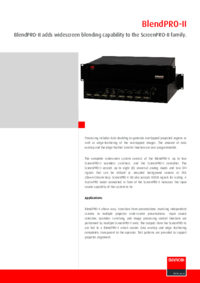


 (186 pages)
(186 pages)







Comments to this Manuals